3.5.2.1. How to Add a New Device
How to add a new device to your preferred devices:
Step by Step
- Navigate to the User tab and tap Devices.
- In the Select device section that appears, tap the
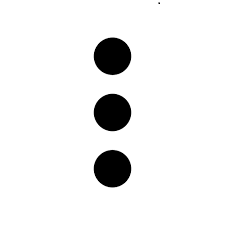 icon and tap New
Device.
icon and tap New
Device. - Enter manually the name, address in the corresponding fields and select one of the
following:
-
RNA - If you select this option then you need to also enter an RNA value, that is the time period (seconds) that the call will ring when not being answered.
INFO:
RNA is the acronym for Ring, No Answer and refers to the time duration when an agents is not at the place to receive or make calls and the calls are not being answered. -
Standard redirection timeout - In this option your incoming call will be directed after ringing for a prefixed duration of time.
-
No redirection timeout - In this option there will not be a redirection of your incoming call no matter the duration time it remains unanswered.
-
- Tap OK to save your changes.
INFO:
You may need to refresh your devices tab to see the new device. You can do this by
tapping the 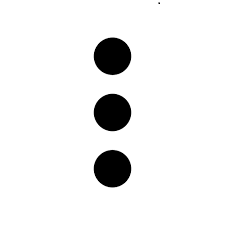 icon and then tapping
Refresh.
icon and then tapping
Refresh.
‣ Parent topic: Section 3.5.2. How to Choose your Preferred Device