3.12.1. Viewing the Hands Up
You can view the list of participants whose hands are up, in the order they have been
raised, in one of the following ways:
- Click the hand icon at the right of the conference call control bar.
This icon appears only when at least one conference participant has raised their hand.It also displays a green counter with the total number of hands raised. The counter increases or decreases when participants raise or lower their hands.
- Click on the list of participants at the right of the conference screen and
select Hands Up from the drop-down list.
A list of guest and non-guest participants whose hands are raised and the total number of hands up are displayed.
INFO:
When the Hands Up list is displayed, the green counter does not appear anymore.
Instead, the total number of hands raised is displayed next to the list name.
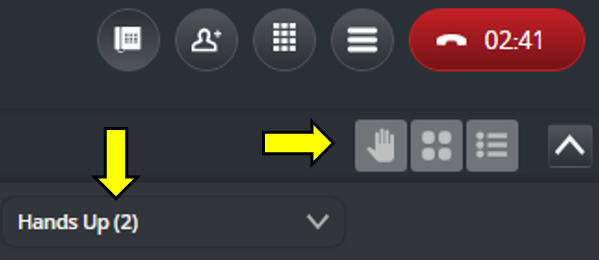
‣ Parent topic: Section 3.12. Hands Up