3.8. Multi Line Hunt Group
This feature is available when using WebRTC as your primary work phone (ONS) or as
a preferred device (OND). The WebRTC number must be a member of the Multi Line Hunt
Group (MLHG).
Restriction
If the UC user has set an OND (e.g. not ONS) as preferred
device, calls distributed by Multi Line Hunt Groups (MLHG) cannot be handed over
to other devices while they are ringing. The reason is that OpenScape Voice does
not allow a second deflect for MLHG calls.
Your Web Client can be connected to OpenScape Voice or OpenScape 4000. However, the
following apply regarding this feature:
Client
connected to OpenScape Voice, supports:
-
Stop at me / Resume
-
Login / Logoff
INFO:
The state of the MLHG busy feature on the physical devices is opposite to the
state displayed on the UC clients (Web Client, Desktop App, Fusion for Notes
and Fusion for Office):
| Feature activated / deactivated | MLHG busy state | UC client meaning | Led on physical device | UC client UI |
| Activated | Busy | Logged off | ON | |
| Deactivated | Not busy | Logged in | OFF |
INFO:
WebClient, UC DeskApp and Fusion do not support the OSV feature “Reverse Hunt
Make Busy LED Display”.
Client connected to
OpenScape 4000, supports:
-
Login / Logoff
In order to indicate the status of the MLHG an icon is displayed on the client bar.
You can login / logout of the hunt group clicking on the client bar.
Options when available
When you are logged into the hunt group and you are available you have the following
options by clicking on the icon  :
:
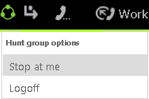
-
Stop at me (OpenScape Voice)
-
Logoff
Options when status is available but set to busy
When you are logged into the hunt group and you are available but set to busy you
have the following options by clicking on the icon  :
:
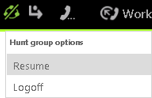
-
Resume (OpenScape Voice)
-
Logoff
Options when status is logged off
When you are not logged into the hunt group you have the following options by clicking
on  :
:
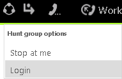
-
Stop at me (OpenScape Voice)
-
Login
Options when status is no manual changes allowed
When you are logged into the hunt group but no manual changes are allowed you have
the following options by clicking on  :
:
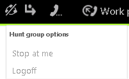
-
Stop at me (OpenScape Voice)
-
Logoff
‣ Parent topic: Section 3. WebClient Features